Find or better yet, take a photograph of an interesting texture. It could be gravel, tree bark, wood grain, or anything your imagination comes up with.
Or, here is a free site that contains hundreds of free high resolution textures. http://amazingtextures.com/textures/

This is the texture I decided to use. It has a lot of character!
Open any photograph you want to add a special effect to. I decided this texture might look good on a barn.
When you have your texture and photograph here are the steps you need to follow:
Open your texture, Select > All, Edit > Copy.
Open your photograph.
Edit > Paste
This will paste your texture in a layer above your photograph.
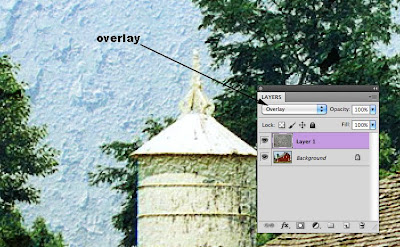
Now we're going to play with something called "Blending Modes". Don't worry if you've never used a Blending mode before. I'll walk you through it.
Make sure your Layers palette is open. If not Window > Layers
Select the top layer (layer with the texture)
Change the blending mode to Overlay.
Instantly you'll see the amazing effects of your texture applied to your photo.
You can even adjust these effects. To get less of a texture change the opacity of the texture layer down below 100%.
What a great way to create "faux" paintings for yourself or friends.
Enjoy!
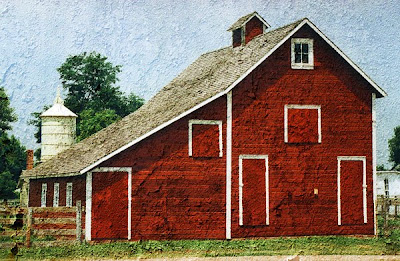
No comments:
Post a Comment