Want to add a decorative frame border around your photograph?
Let's see how you can go from this
 To this with just a couple clicks of the mouse.
To this with just a couple clicks of the mouse. There is a "Wooden Frame" Action built right into Photoshop. An Action is basically a bunch of recorded steps in Photoshop ready to play in sequence for you. Here is all you need to do.
There is a "Wooden Frame" Action built right into Photoshop. An Action is basically a bunch of recorded steps in Photoshop ready to play in sequence for you. Here is all you need to do.- From the Photoshop Window menu select "Actions"
- Click on the Wood Frame Action
- Select the Play button at the bottom of the panel

- A message will come up telling you that your image needs to be at least 100 pixels wide. Click Continue.
Take it to the next level
Want to customize the color of your frame? It involves editing the Action but I know you can do this.
In the Wood Frame Action, click the box next to "Fill". This will STOP the Action at this point so that YOU can choose a color for your frame.
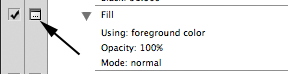
Open an image and select the Wooden Frame Action. Click the Play button again. This time the action will stop allowing you to pick any color you want. Open the "Foreground Color" dialog to select a color. I chose a red hue. Then click "OK".
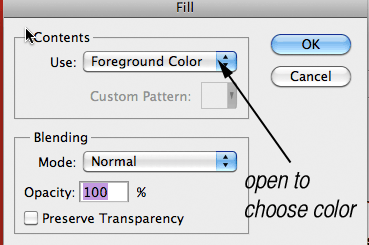
The action will finish playing with your customized color!
 How kewl is that?
How kewl is that?Take it yet to the next level
You can pick a color that resides inside your photograph for frame. When the stopped action comes up asking for a color selection, move your mouse over your photo. An eyedropper appears and you can click on any color in your photograph to be your frame color. Then click OK.
Talk about a perfect matching frame!
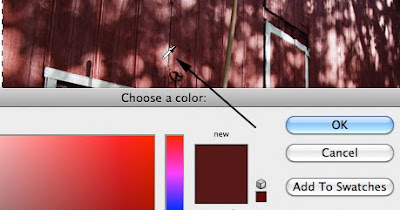
Enjoy!
No comments:
Post a Comment