If you haven't used Shapes here is how to find them.
- Select the Shape icon but make sure to select "Custom Shape" (usually looks like a puzzle piece in the menu)
- In the Option bar above, select the little down arrow next to the shape icon.
- You'll find a dozen or so handy shapes here.
- However, don't forget the little gear icon to load a stash of various other shapes that you can use in your projects.
Want even more shapes to pick from?
Halloween is coming up. Here are some shapes for your custom Halloween projects.
http://graphicssoft.about.com/od/photoshopdownloads/ss/halloween.htm
Did you know that you can put wonderful textures inside your shapes?
Here is how easy it is to add a texture or pattern effect.
http://leonaruth.blogspot.com/2010/05/getting-started-with-patterns-in.html
Enjoy!

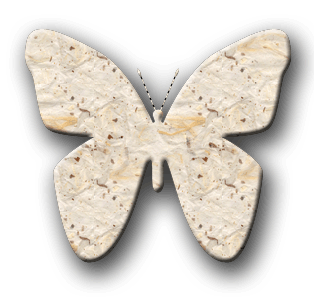
No comments:
Post a Comment