 The above photo looks nice. But lets turn it into something special like this!
The above photo looks nice. But lets turn it into something special like this! In my example I threw out almost all of the color information, added a filter and got this amazing photo in just a few clicks of the mouse. Let's see how easy this is.
In my example I threw out almost all of the color information, added a filter and got this amazing photo in just a few clicks of the mouse. Let's see how easy this is.Open any image and go to Image - Mode - Grayscale. Next go to Image - Mode - Duotone. You'll see a screen like the following.
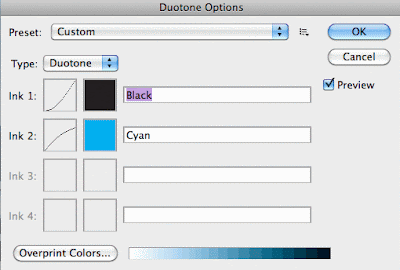 Select Duotone then select two colors to represent your image. You can get amazing results depending on your color choices. Click the colored boxes to change colors and select the curve to change the intensity of your colors. I choice black and cyan in my example.
Select Duotone then select two colors to represent your image. You can get amazing results depending on your color choices. Click the colored boxes to change colors and select the curve to change the intensity of your colors. I choice black and cyan in my example.Don't know which colors to pick? Try the Custom Preset drop-down menu for a huge selection of preset duotones.
After you've gotten the color you want try one of Photoshop's artistic filters. In my example I used Filter - Artistic - Dry brush to get the results shown above.
The next time you want to create a special effect on an otherwise average photograph try duotone. Sometimes less really is MORE!
No comments:
Post a Comment