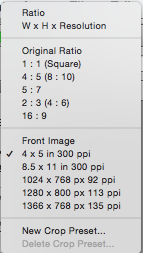 I was asked in a recent workshop how to crop an image to a specific size.
I was asked in a recent workshop how to crop an image to a specific size.If you've used the cropping tool before, you would have seen that there are some handy cropping options including 5x7, 4x5 etc. (photo on right)
In this case I was asked how to crop a photo to exactly 80 x 80 pixels.
This is what needed to be done:
- Select the cropping tool.
- From the drop-down menu select "W x H x Resolution"
- Enter the width desired in the first box followed by px for pixels or in for inches
- In the next box do the same for height
- The last box is for resolution. Because it was for computer display, I entered 72. If it was for print, I might have entered a much higher resolution of say 300. (I didn't need to add the px or in in this box)
I then resized my crop to select just the part of the photo that I wanted knowing that the final result would be 80 x 80 pixels. When I had my crop in the right spot, I just double clicked to confirm my selection.
Happy cropping!


No comments:
Post a Comment