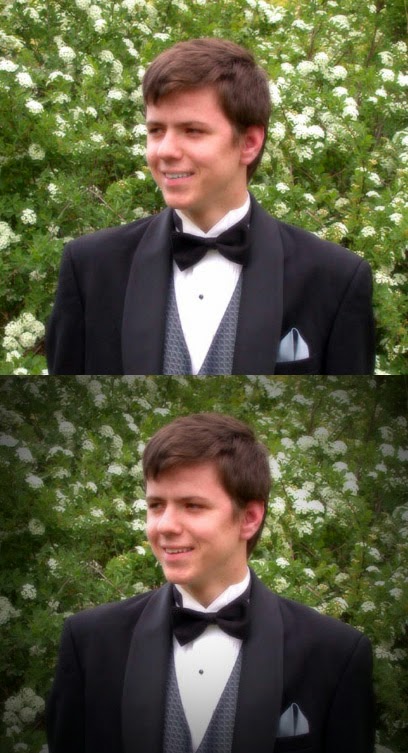 Darkening the edges of a photo can quickly create a very dramatic effect to a photograph. Your subject in the photo gets a lot more attention as you create warmth and a little drama.
Darkening the edges of a photo can quickly create a very dramatic effect to a photograph. Your subject in the photo gets a lot more attention as you create warmth and a little drama.In my example, I've darkened the edges of the photo taking it from average to much more dramatic. It's really quite easy. Let's take a look at how to do this using of all things, "Lens Correction".
To protect the image always create a copy. To do this go to the Layer palette and drag the original image down onto the New Layer icon. This way you won't be changing the original copy.
Then under Filter, go to Lens Correction.
Here you will see some options for "Vignette".
Slide the Amount slider to the left to create a dark edge. In my example I slid the amount left to -100.
Then, use the Midpoint slider to customize the effect even more. When you get the edges looking the way you want just click the OK button at the top of the page.
It's an easy and quick way to make a photo pop. However, who would have known to look under Lens Correction to find this neat little tool?
Enjoy!
No comments:
Post a Comment