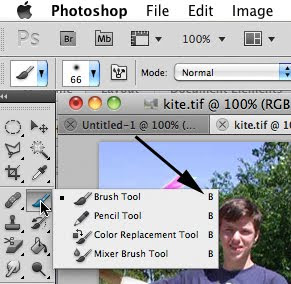
I love to use Photoshop's shortcut keys. I can't believe how much time I end up saving and now I use them without even thinking about it.
Some of Photoshop's shortcuts display in the toolbar. For example. If I want to quickly go to the brush tool, I would click B on the keyboard and I'm ready to brush.
To switch to the Lasso tools click L, click T for the text tool and so on.
Just open up the tools you like you use the most and see what the shortcut key is to quickly access this tool.
There are more shortcuts that aren't that obvious so today I'd like to share some of my favorites with you. Some you may already know and others I'm betting, will become your favorite shortcuts too.
Give these a try!
Caps Lock switches your cursor to Plus sign for precision, while working with painting or editing tools.
Holding Spacebar will change you current tool to Hand Tool, temporarily.
Alt + Mouse Scroll changes the zoom level
Pressing Tab will hide toolbar and panels, while Shift + Tab will only hide panels. This is one the most used trick in Photoshop.
Open a file and press F button, it switches among the 3 different screen modes so you can easily choose the best workspace or view your current image without the clutter
Ctrl + D to deselect everything, and Ctrl+Shift+D to reselect what you deselected.
Double clicking the Hand Tool will provide you the largest full image preview possible.
Double clicking the Zoom Tool sets the zoom level to 100%.
CTRL + AND – TO ZOOM IN AND OUT
Pressing D will resets the foreground and background colors to default (mostly Black and White)
Pressing X will swap the foreground and background colors.
Want a printout of Photoshop's shortcuts? Check this post for instructions how.
No comments:
Post a Comment