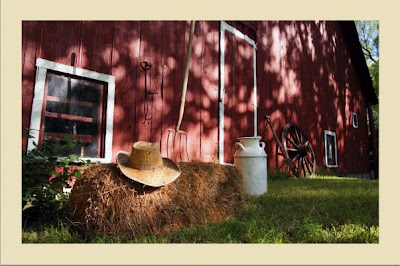 A border around a photograph can make all the difference in the world.
A border around a photograph can make all the difference in the world.Here's a hint about borders.
If want want to draw attention to something inside the photograph, match the border color to that area. Note how the light yellow draws attention to the straw hat in my example.
Let's see how easy it is to create a border.
- Open your photograph. In the layers palette make sure that if it's a background image you rename the layer so you can edit it.
- Go to Layers > Style > Stroke
- Change Position to Inside
- Adjust the size and color of the stroke/border you want.
No comments:
Post a Comment