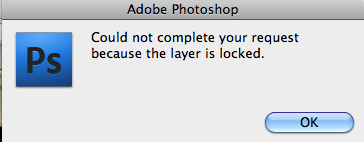 It's not just because Photoshop is having a bad day and is grumpy. This is because by default, an open image in Photoshop is assigned to be a Background layer. The Background layer is a special type of Layer. When I say "special", I don't mean it's better somehow than normal Layers. It has strict limitations put on it which the normal layers don't have. It has all the responsibility of looking after and protecting that original photo while you're working on it.
It's not just because Photoshop is having a bad day and is grumpy. This is because by default, an open image in Photoshop is assigned to be a Background layer. The Background layer is a special type of Layer. When I say "special", I don't mean it's better somehow than normal Layers. It has strict limitations put on it which the normal layers don't have. It has all the responsibility of looking after and protecting that original photo while you're working on it.You can unlock it so that you can work on it and make any changes you want. Simply double click the name of the layer (Background) and give it a new name like in my example below.
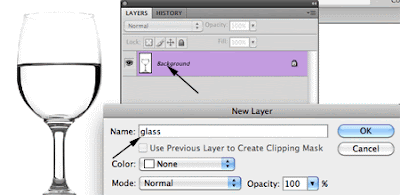
Too much work?
Alt/Opt click that layer and it changes from a Background Layer to Layer 0 and you can make any changes you want.
BEST IDEA
Drag the background layer to the new layer icon in the bottom of the Layer's palette. You'll always have your original image to go back to any never permanently harm pixels again!
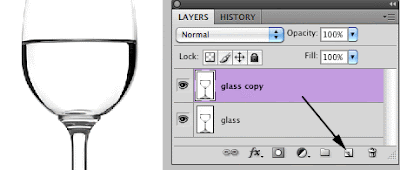
The next time you get that annoying message, it will remind you to duplicate your Background Layer and do your editing on the duplicated Layer. No more grumpy Photoshop and no more harming original photos!
No comments:
Post a Comment