1. Why would I want to blur? I already have enough photographs that have that problem!?
2. Why are there so many ways to blur??
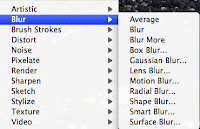
Here is at least a partial answer to those questions.
Blurring can give you some beautiful effects.
In the following example, I made an oval selection of the barn, feathered the selection, selected the inverse/opposite and blurred the background surrounding the barn. This works well when you want to focus on just part of the image.

Somewhere along the line, I read that Gaussian blur worked the best on photographs. Most of the time I use the Gaussian blur but I do experiment with the other blurs to try to get the best results.
In this next example, I used a Gaussian blur to create a soft-focus effect like you might see in a glamour shot. It removed harsh lines and softened the image up with just a simple Gaussian blur.

These blurring examples took away definition.
I never thought that blurring could actually “fix” a photograph until I played with the following image.
This old postcard has a lot of noise or graininess going on. I selected the lake and then tried a Gaussian blur.
Here is the results of a Gaussian blur on the lake and using the filter auto-levels. What an improvement!
I never thought I’d be trying to blur photographs on purpose!

Want to blur by hand? Don't forget that there is a blur "brush" in the toolbar.
Happy blurring!

No comments:
Post a Comment