There is an answer to this complicated selection issue.
Save your selection.
Rather than wasting time reselecting it all over again, just save your selection.
While working on your selection choose Select > Save Selection.
In the resulting Save Selection dialog box, name the selection and click OK.
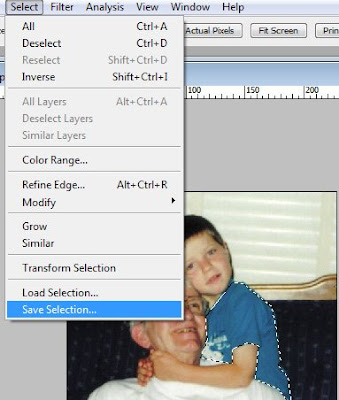
Now, when you need to access that selection, choose Select > Load Selection. In the resulting dialog box, choose your saved selection from the Channel pop-up menu and click OK.
In my example of our adopted son Jim and his dad, I've saved the shirt, after reloading the saved selection from the provided channel menu, I can go back to edit my selection or make my adjustments.
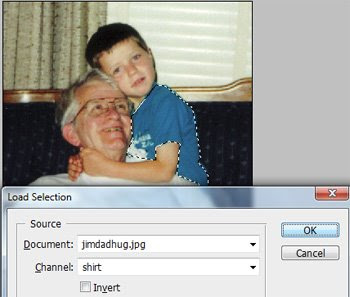
Make sure you save your document as a native Photoshop file (.psd) in order to access your selection in the future) The best part is, you can save numerous selections in your image! Just make sure to give them descriptive names.
My video pick for the month
Don't be quick to judge someone until you've had a chance to see their true inner beauty. Always give people a chance to show you who they really are, not by the labels that the world may have given them.
Here is Susan Boyle who was given that chance.
http://www.youtube.com/watch?v=RxPZh4AnWyk
No comments:
Post a Comment